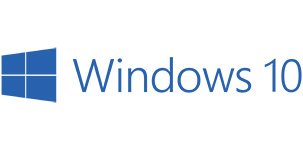How to install IPTV in Smart TV (in other TV)

How to Install IPTV in MAC OS
April 19, 2022
How to install IPTV in MAG BOX
April 19, 2022Other TV
How to setup IPTV on smart TV using SS IPTV app
SS IPTV may be installed from the official store of your TV or it should be already there

Step 1: On the Main Screen click on the Setting button
Step 2: Go to General subsection of the app’s settings and press Get code button. Your code can be used only 24 hours (or till new code is generated)
You will use this code to generate the M3u list through PC.

Step 3: Go to the main web of the SS IPTV official app to upload the playlist
Enter the received code on “Enter Connection Code” and press Add Device button

Step 4: After adding your TV please click on External Playlists option and then go to the ADD ITEM button

In Edit Item Fill your m3u list. If you registered on ou website you can log in with username and password you received after registration and get your m3u list click ok.

After clicking OK you will see this page again click on SAVE to upload channels.

Step 5: Back to The main screen of your Smart Tv. Your Internal playlist will be available on My playlist section of Main Screen. Now you can click on My Playlist to watch the channel

Have a question?
Watsapp us
Email us